Open data file
When a data file that was created by ModbusScope is opened, the data will be loaded automatically. This can be done by selecting File > Open Data File… or by dragging the file into the application. If the file format is not compatible with ModbusScope, the program will try to automatically determine the necessary settings for parsing the file. This includes the field and decimal separators. These settings can be adjusted manually if needed. Once the settings are configured, the rest of the file will be loaded and the data can be viewed in the graph as with a normal ModbusScope log.
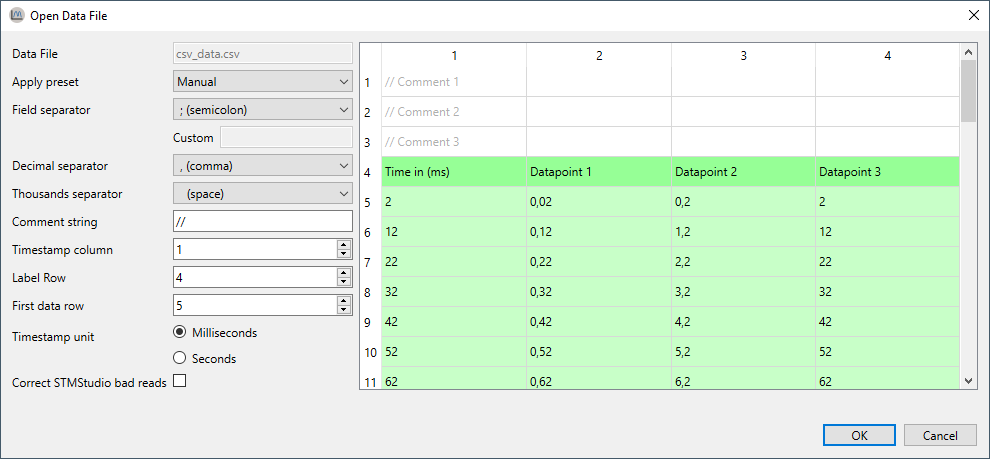
Parse settings
The format of a .csv file can vary, so correct settings must be in place for parsing the file. These settings can be adjusted and the results of the parsing will be reflected in the grid display.
Functionality
ModbusScope adds some extra functionality when opening a data file. The time-stamp unit can be selected between milliseconds and seconds. When seconds is selected, the time-stamp will be converted to milliseconds during the load process.
Correct STMStudio bad read
This feature is only used for a very specific use case when loading a data file created with STMStudio. The STMStudio tool reads data directly from the RAM memory of a embedded devices. The main drawback is that reading a 16 bit variable can sometimes return a corrupt value on a 8 bit micro-controller. A single byte (most or least significant) of the 16 bit value will be reset to zero’s or set to one’s.
ModbusScope is able to detect most of these corrupt values and correct them based on previous and next value in the graph.
This feature will probably be deprecated and removed in a future release of ModbusScope.
Presets
When analyzing several data files of which the settings can’t be auto-detected, it is handy to save the settings as a preset. ModbusScope allows to create a configuration file with custom presets. This configuration file will be loaded when opening a datafile and the correct preset can be selected. It is also possible to configure a keyword per preset. When a data file name contains the keyword, the preset will be automatically selected.
Locations
ModbusScope searches for the presets.xml configuration file in 2 specific locations. The first location is the documents folder of the current Windows user: C:/Users/<USER>/Documents/. The preset configuration file should be in a subfolder named ModbusScope. When the preset configuration file isn’t found, ModbusScope will try to find the file in the same location as the main executable of ModbusScope. When the file isn’t found in both location, ModbusScope will use the built-in presets. When a valid preset configuration file has been found, the built-in presets will be replaced will the preset mentioned in this file.
Keyword
As mentioned before, a preset can be automatically selected based on the presence of a keyword in the name of the data file.
Example preset configuration file
<modbusscope>
<parsepreset>
<name>Default (be)</name>
<keyword>-be</keyword>
<fieldseparator><![CDATA[;]]></fieldseparator>
<decimalseparator><![CDATA[,]]></decimalseparator>
<thousandseparator><![CDATA[ ]]></thousandseparator>
<commentSequence><![CDATA[//]]></commentSequence>
<column>1</column>
<labelrow>1</labelrow>
<datarow>2</datarow>
</parsepreset>
<parsepreset>
<name>be-seconds</name>
<fieldseparator><![CDATA[;]]></fieldseparator>
<decimalseparator><![CDATA[,]]></decimalseparator>
<thousandseparator><![CDATA[ ]]></thousandseparator>
<commentSequence><![CDATA[//]]></commentSequence>
<column>1</column>
<labelrow>1</labelrow>
<datarow>2</datarow>
<timeinmilliseconds>false</timeinmilliseconds>
</parsepreset>
</modbusscope>